The printables that you download are likely to be images set to a specific size which can mean that they’re not designed specifically for the paper size that you have. With this guide, we’ll show you how to resize images easily to fit the size of paper that you use.
Printables are great for quickly downloading and printing the things that you need, whether that’s planner pages, calendars, templates, or wall art. They’re an instant way of being able to use something quickly such as adding new wall art to your home.

But what if you want to frame some wall art that isn’t designed in the dimensions that you need? Or print a planner page that’s not designed to fit your planner?
Almost all printables that you download will be set to a specific size, most likely US letter size which is 8.5 inches by 11 inches in size.
But what if you use paper that’s in a different size? Or what if you want to make a big wall art print to frame that’s much bigger than the printable that you downloaded?
Sure, you could set your printer to print to the size you require, but that’s likely to result in some borders or cropping, which could yield some undesirable effects.
So what if there was a much better way of doing this, that you had much more complete control over?
Well, there is!
Introducing Canva, our favorite design tool that’s amazing for everyone, regardless of their design skills.
What is Canva and what you can use it for?
Canva is a relatively new online design tool that’s taking the world by storm.
Traditionally if you wanted to design anything you would use a piece of software such as Adobe Photoshop or Illustrator, which you would need to buy and install on your computer.
However these software programs can be quite expensive and they also have a huge learning curve, so getting any kind of good design results from these tools isn’t easy, especially for beginners.
But Canva changes this. With Canva you can learn how to use it within just 5 minutes – really, that’s what they say and it’s actually true!
Canva lets you design anything, from posters, flyers, resumes, invitations, photo collages, books, letterheads, invoice templates, planner pages, and best of all, wall art!
You just simply sign up for a free account and get started by choosing one of the many thousands of templates available as a starting point.
Do you want to design a brochure? Just click on create a design, choose brochure then browse through the brochure templates and pick one that looks most appealing and fits with what you want to design.
Then just change the text, images, colors, add your own personal touches and before you know it, you’ve created your very own unique-looking brochure in a matter of minutes and with complete ease.
Better yet, you’ll actually enjoy using it too!
The same can be said about anything you want to create.
We love Canva. We use Canva for creating many of the printables that we offer here on World of Printables along with many that we also sell on our other online stores.
You can do a lot with the free version of Canva and the premium version which is only $9.99 a month has 60,000+ more templates to choose from.
You also get access to 60+ million stock photos, so you’ll be sure to be able to create stunning professional-looking designs easily and in no time.
Learn Canva quickly for free!
You can create pretty much anything in Canva – it’s awesome for bloggers, creators, teachers, and just anyone who wants to quickly and easily create something.
But if you are new to Canva and want to learn all that it can do, or just want to learn it quickly, then check out these Canva courses on Skillshare.
The most popular way to learn Canva is in this Getting Started with Canva for Beginners class.
This class will help you learn how to create beautiful designs using Canva.
This class will show you how to:
- Set up an account with Canva.
- How to start a project.
- What design tools Canva offers, where they are, and how to use them.
You can simply start a free trial with Skillshare and learn how to use Canva for free right now.
With Skillshare you can learn about Canva and so many other things too! We love Skillshare and are going to be hosting our own printable courses and classes soon.
You will find courses on Canva, printables, design, blogging, photography and so much more.
You can sign up for a free trial of Skillshare and access courses and tutorials right away and if you like it you can use the coupon code aff40dtp to save 40% off an annual subscription!
Why you should resize your images for printing and framing
So when it comes to resizing the printables to fit your paper sizes, Canva makes this easy.
Whenever you find and download a printable that you love, you can easily upload the printable into Canva, size it to your custom size, and then download it to your computer for printing immediately.
It’s that easy!
But let us show you the exact steps involved, so you can follow through yourself.
How to resize printables easily
To resize a printable, you’ll first need to sign up for a free Canva account if you haven’t already got one.
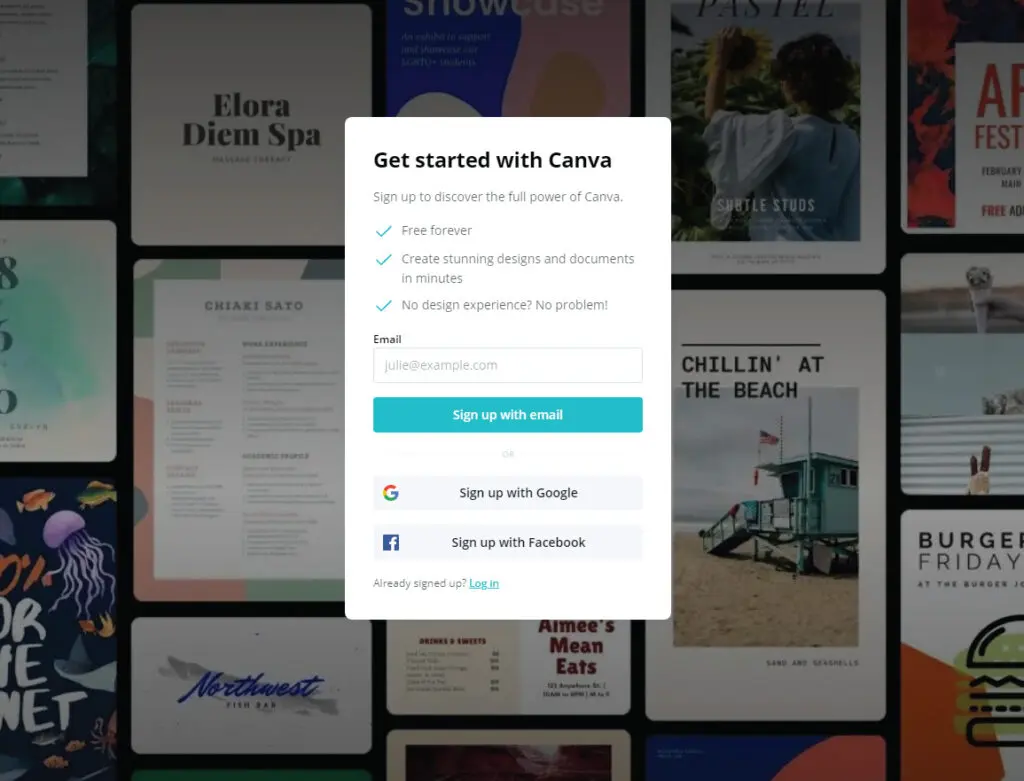
Once you’ve signed up to Canva and logged in, take a quick look around at the things that you can create as it’s good to get familiar with Canva and the things that it can do.
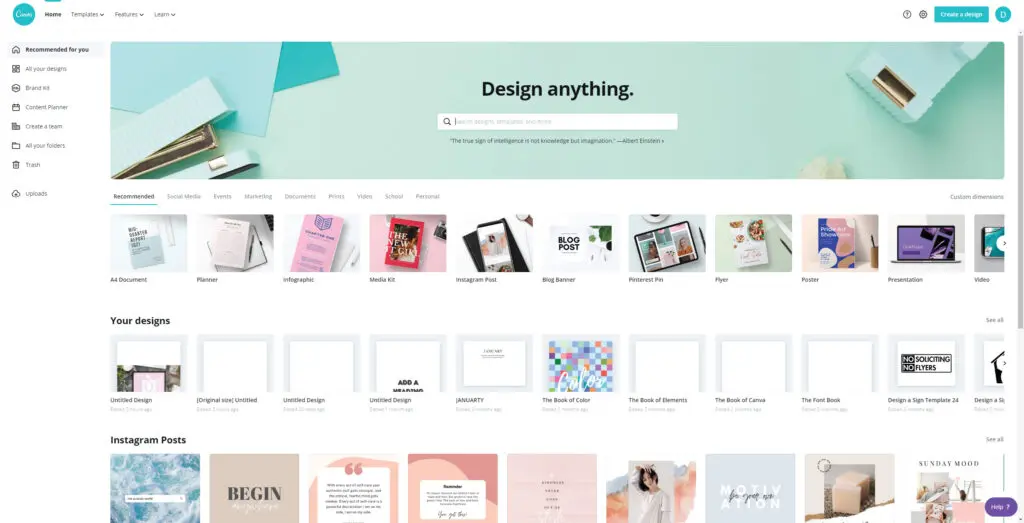
When you’re ready to resize your printable simply click the Create a design button on the top corner.
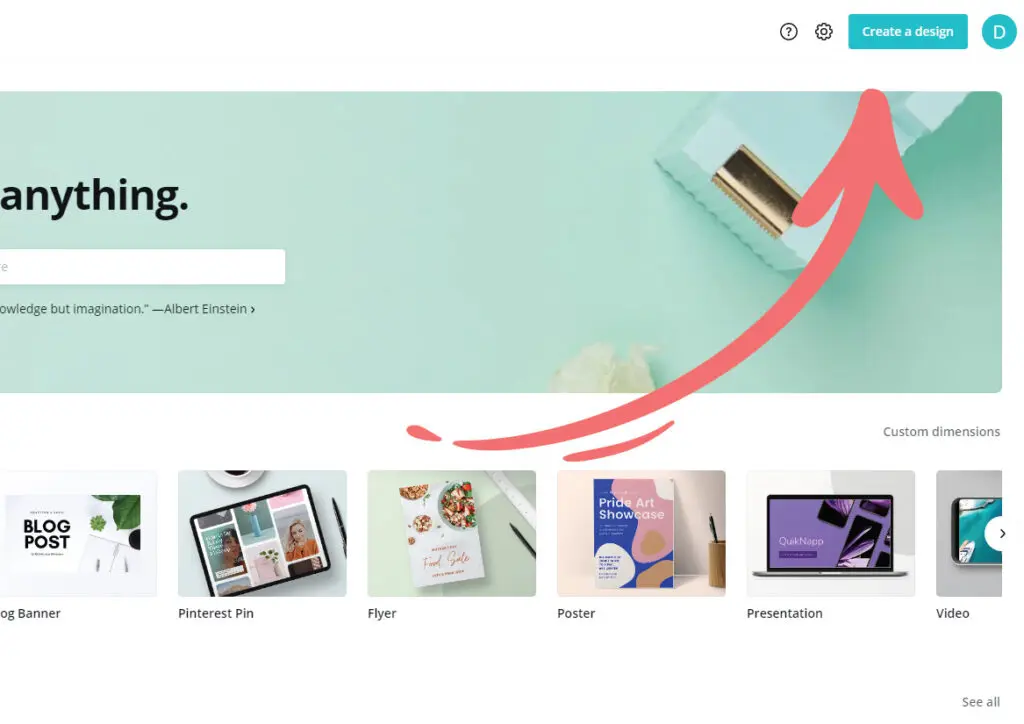
Now choose ‘Custom dimensions’ from the drop-down menu that appears after you click the Create a design button.
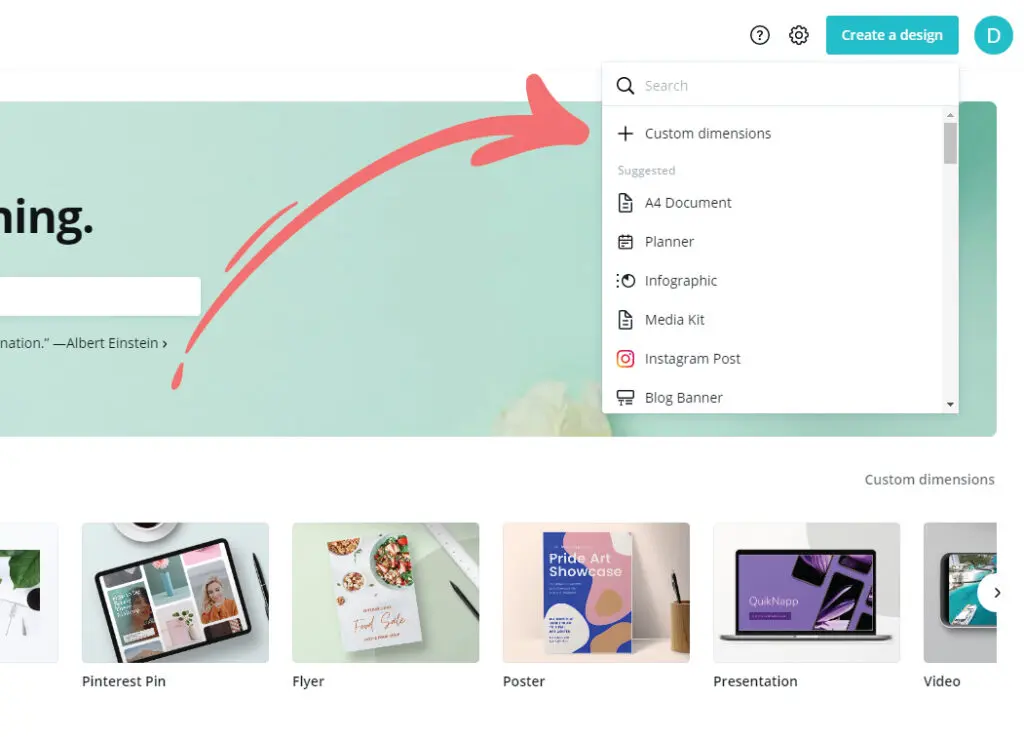
Enter your width and height in either mm or cm, depending on your choice of paper size.
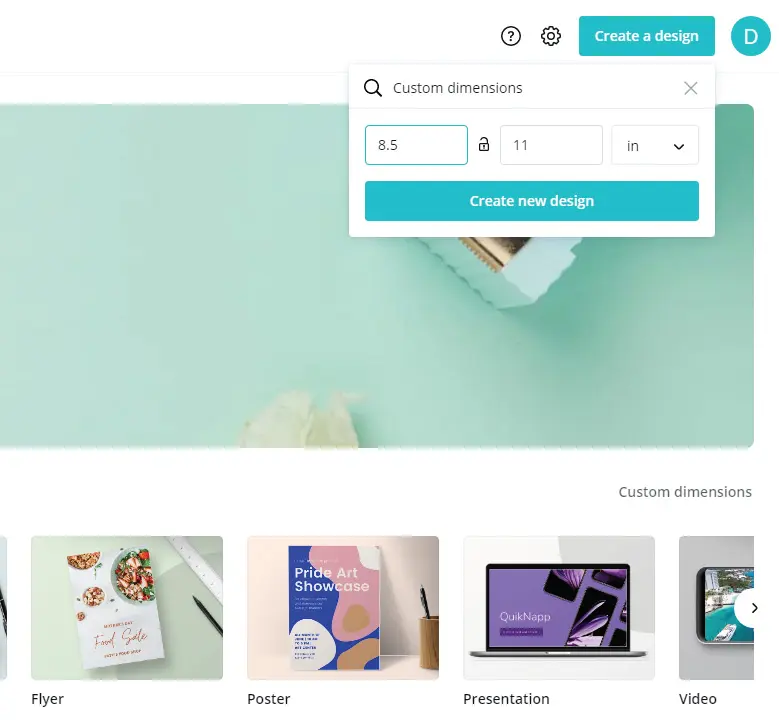
Next, click the Uploads button on the left-hand menu, then click the large Upload an image or video button.
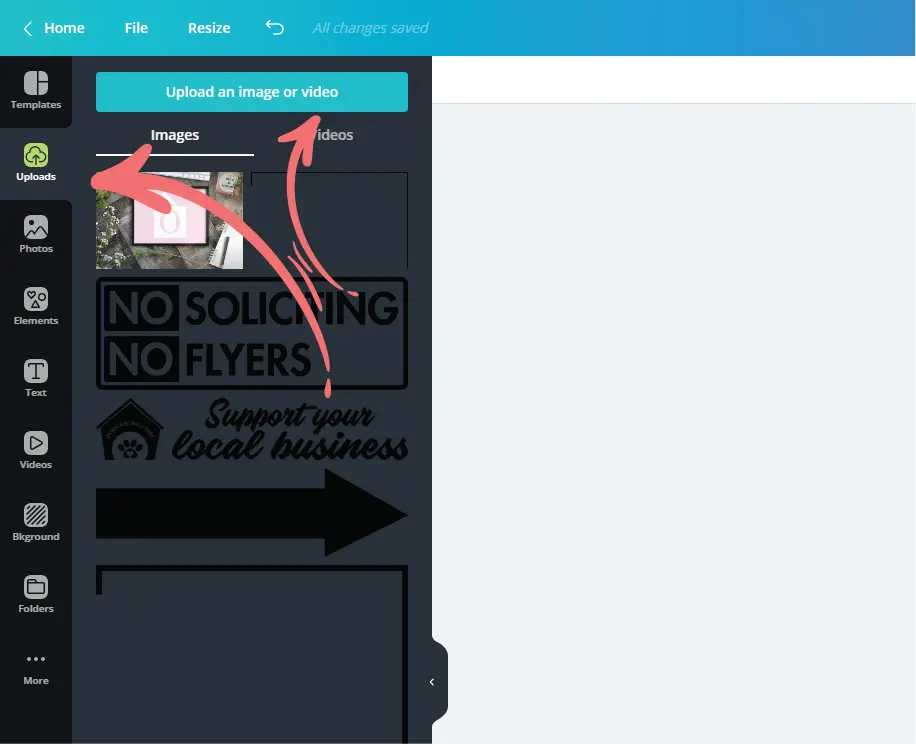
This will open up the file viewer on your computer, where you can browse your computer for the printable that you want to resize. Once you locate the printable then click the open button.
This will then upload the printable to your Uploads area of Canva.
Once this has been uploaded which normally takes just a few seconds, you simply click on it from within the Uploads area and it will be instantly added into the design area on the screen.
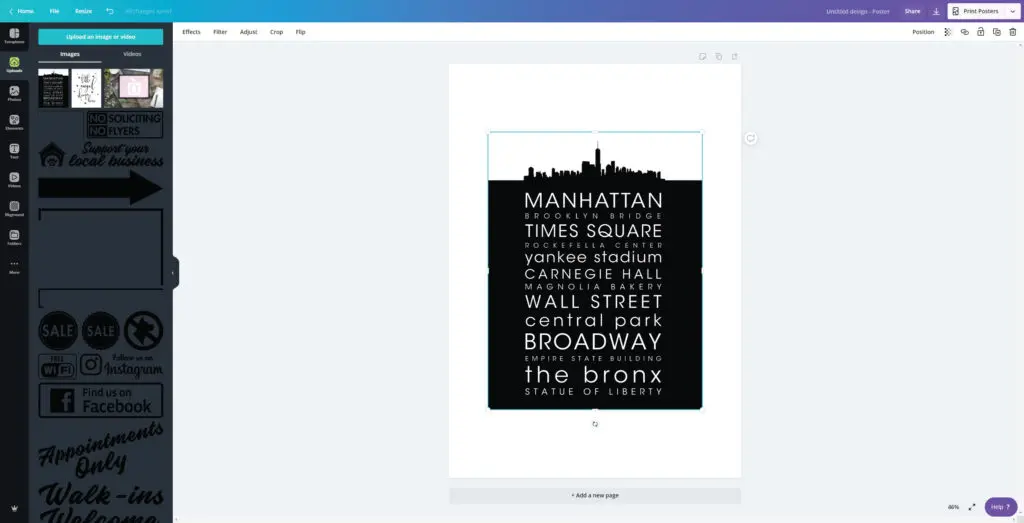
Now simply drag the corners of the image on the design page to scale it to fill the design area, which will now be at the dimensions you require.
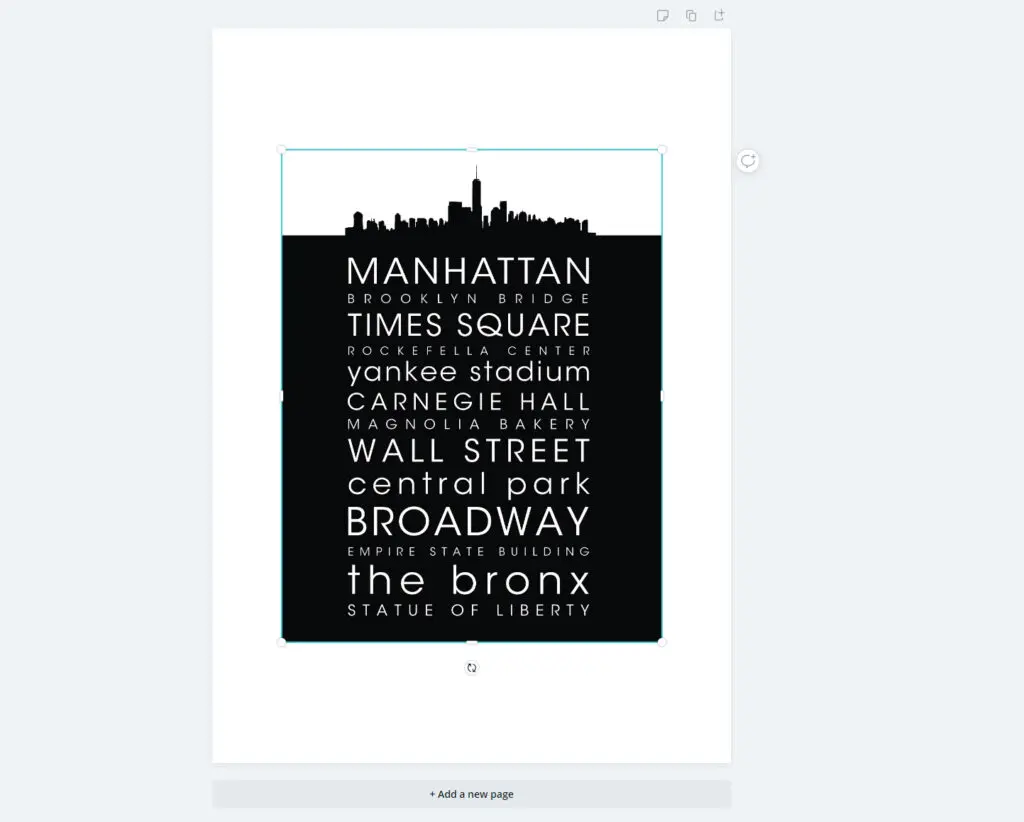
Once you’ve done this, you’re almost there.
Finally, you need to click on the button on the top right corner and choose the download option.
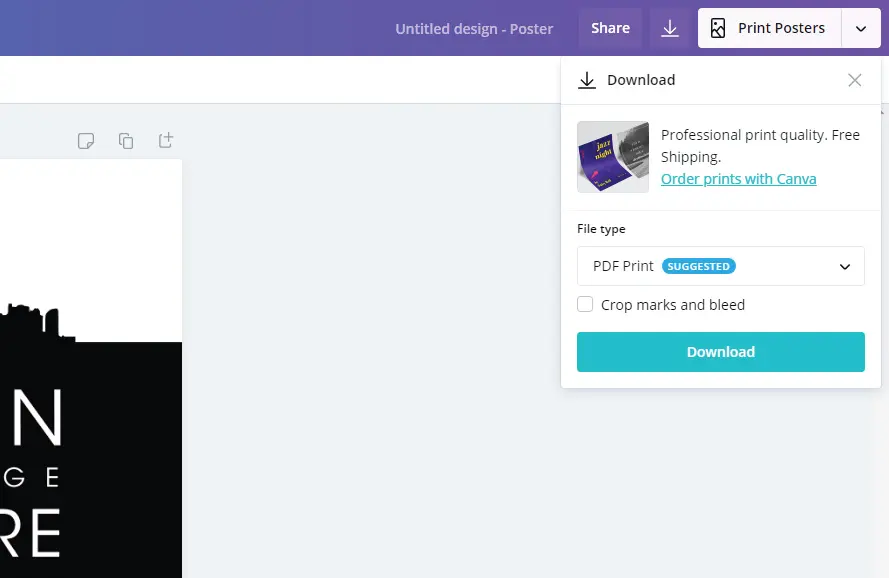
You’ll now be able to download it either as a PDF Print (recommended for best quality) or as a JPG or PNG, whichever works best for you.
That’s pretty much all there is to it!
Simple huh? Quick, easy, and professional – which pretty much sums up Canva!
Now you can print the printable as you normally would, send it to your favorite online printer, or take it along to your favorite local print store for big prints.
Conclusion
So there you have it. Our quick and easy guide on how you can resize printable images to any size you require.
Now you’ll be able to print and frame any printable wall art you like without feeling restricted to certain frame sizes or print planner pages to fit your favorite planner.
Oh, and you’ll have some experience of using Canva, so maybe you can even start to create printables too!
If that sounds right up your street then read our guide on creating and selling your own printables, it’s so easy and very very enjoyable!
It’s a great way of making extra money or even just having your own unique printables or wall art for your home. They even make useful gifts for friends and family.
Remember if you are new to Canva, you can learn it quickly on Skillshare if you want more in-depth tutorials.
The most popular way to learn Canva is in this Getting Started with Canva for Beginners class that you can sign-up for free.
Have fun!

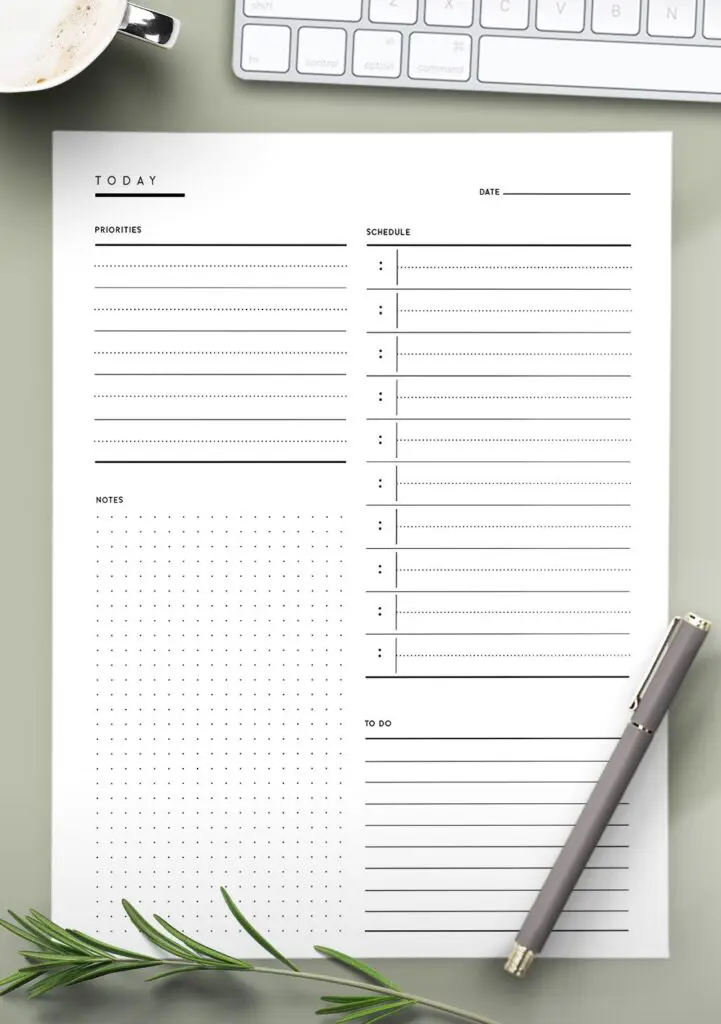
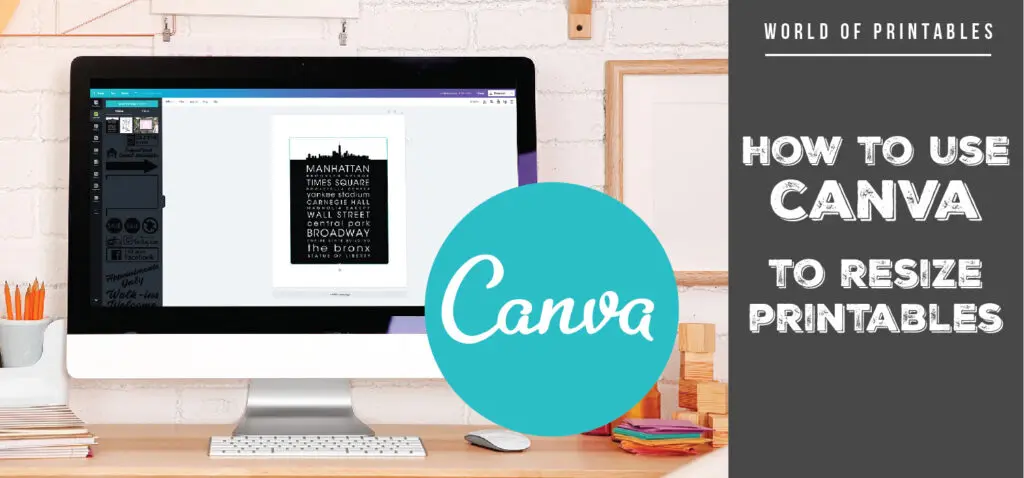
Great post and really helpful! Thanks so much.
⭐⭐⭐⭐⭐🤩🎀🎁🎁👌🏽✍🏽💯
Hey Natalie! I’ll take that as a sign that you like this post! 🥰🔥
It’s really a great and helpful piece of information. Thank you for sharing!
Hey Ciotti. You’re welcome! I’m so glad you found this useful!